I may get a paid commission for purchases made after clicking a link in this post, click here to read my disclosure.
Learning how to create an ebook for your blog is very essential to your blog’s growth,
It is also a great way to provide value to your readers and grow your blog.
They are also a great way to generate leads for your business. In this post, we will show you how to create an e-book for your blog using Canva.
Canva is a user-friendly graphic design tool that is perfect for creating professional blog graphics quickly and easily.
With a wide range of templates and tools available, even design novices can produce high-quality images for their blog posts.
Creating an ebook for your blog can be a great way to highlight your best content and attract new readers.
In this tutorial, we’ll show you how to create an ebook in Canva using your blog’s content.
You’ll need to have a basic knowledge of Canva, but no design experience is necessary.
Let’s get started!
What Is Canva?
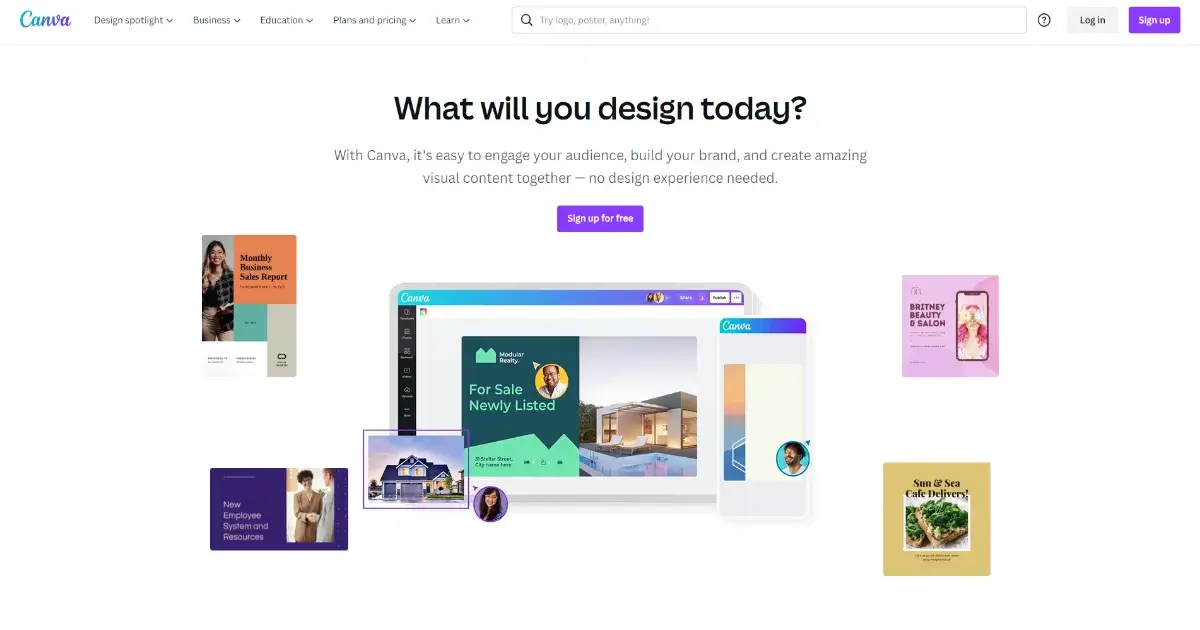
Canva is a free online design platform that gives users access to millions of royalty free images, fonts, and pre-made templates.
With over 1 billion+ designs already created, Canva is beloved by beginner and experienced designers alike for its simple drag-and-drop interface and wide range of features.
There’s no doubt that Canva is a powerful tool for creating beautiful graphics.
But did you know that you can also use it to create ebooks?
That’s right – with a little creativity, you can use Canva to design an ebook that looks professional and polished.
First, choose a template that suits the look and feel of your brand. Canva has a wide range of ebook templates, so you’re sure to find one that fits your style.
Then, add your own images, text, and branding elements to personalize the design.
Once you’re happy with your ebook, simply download it as a PDF or print it out.
And there you have it – a stunning ebook, designed in Canva!
How To Get Started With Canva
1. Create A Free Account
To create a free account in canva, visit the website and click on the “sign up” link in the upper right-hand corner.
Enter your email address, create a password, and then click on the “create account” button.
Once you have verified your email address, you will be able to log in and start using canva.
There is no credit card required and no obligation to upgrade to a paid account.
With canva, you can create professional-looking designs for social media, websites, presentations, and more. So why not give it a try today?
2. Decide On An Ebook Size
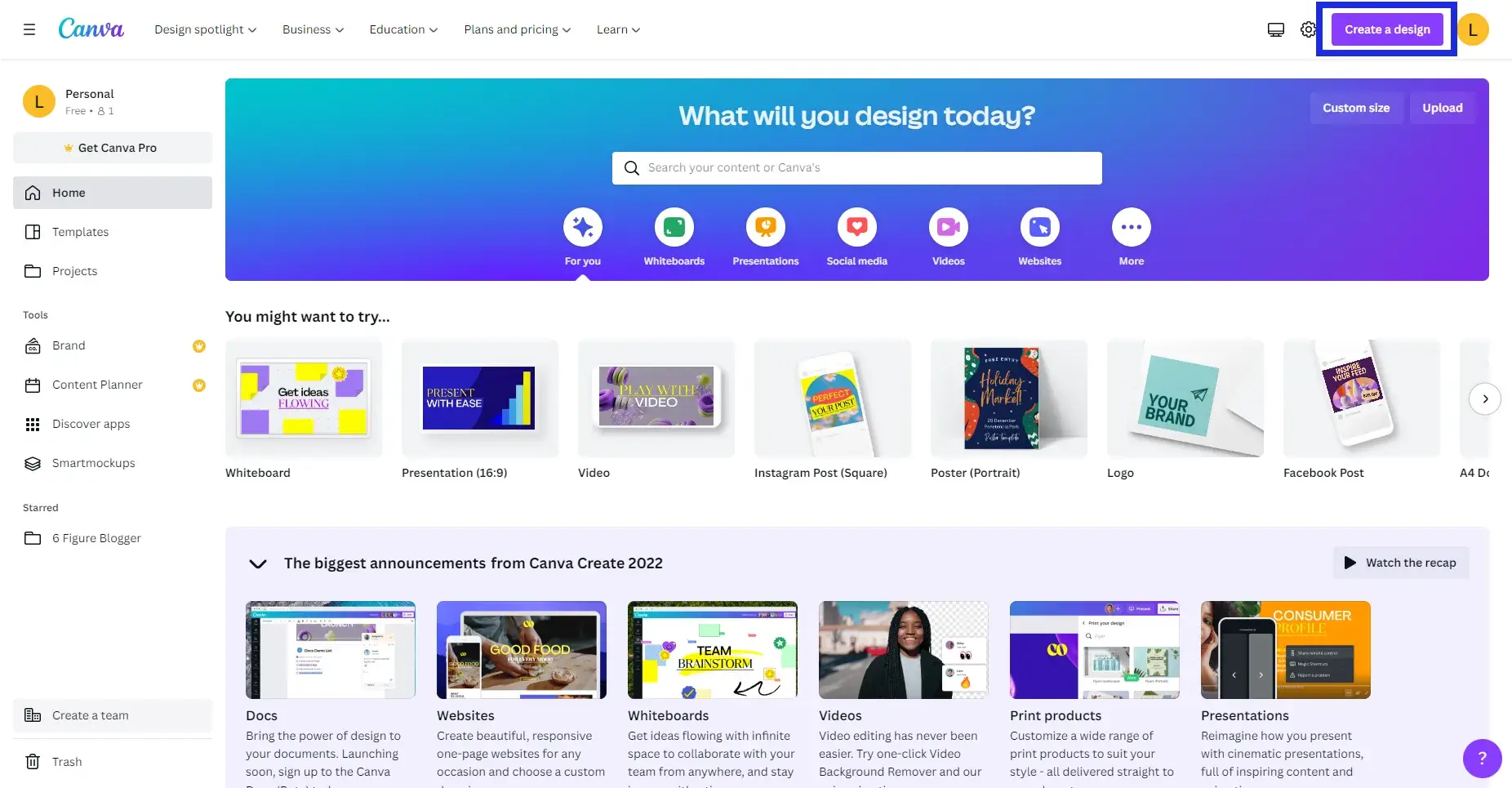
There are a few things to keep in mind when choosing the size for your ebook in Canva.
The first is the purpose of your ebook. Are you creating an educational guide that will be mainly text-based?
Or are you creating a more visual ebook, such as a cookbook or children’s book?
The second thing to consider is the devices your readers will be using to view your ebook.
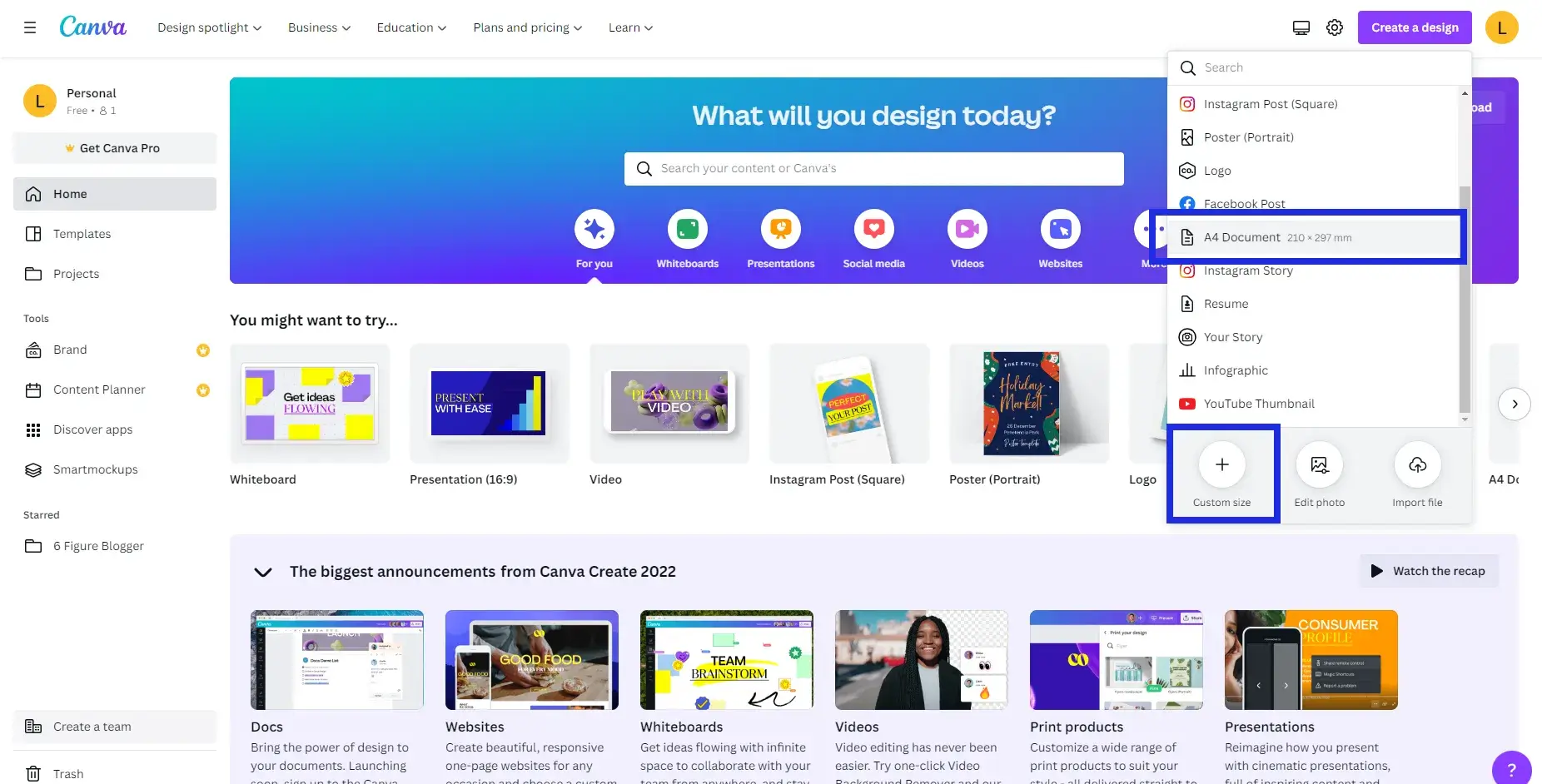
If you’re aiming for a wide audience, you’ll want to choose a size that works well on both small and large screens.
And finally, you’ll need to think about the file format of your ebook.
Canva supports PDF, JPG, and PNG formats. Once you’ve considered all of these factors, you’ll be ready to choose the perfect size for your ebook!
3. Choose From A Massive Database of Ebook Templates
When you’re ready to create an ebook, the first step is to choose a template.
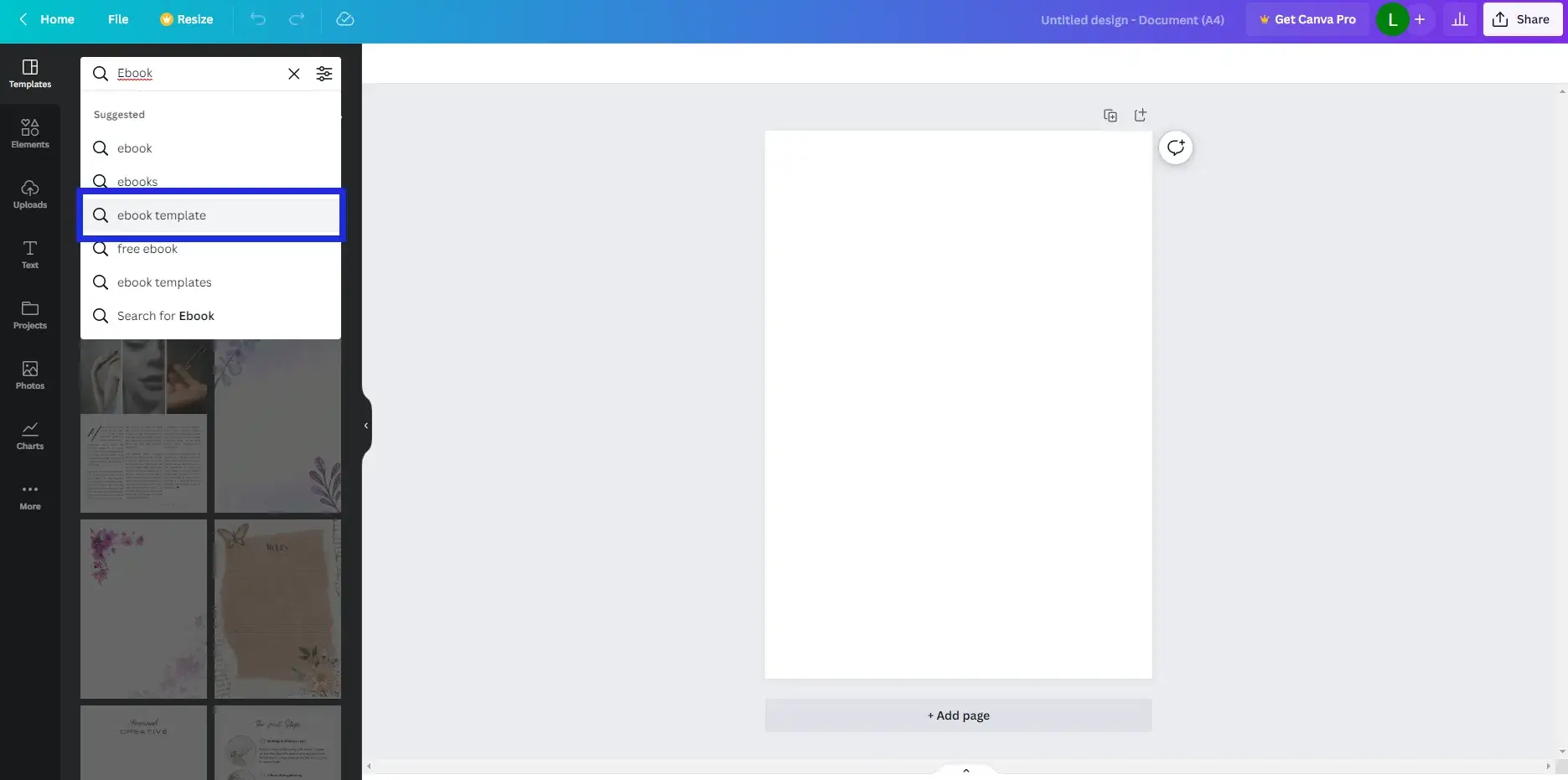
Canva has a wide range of ebook templates to choose from, so you’re sure to find one that’s perfect for your book. To help you make your decision, here are a few things to keep in mind:
- The size of your ebook. Do you want a small ebook that’s easy to carry around or a large ebook that’s packed with information?
- The style of your ebook. Do you want a simple and elegant design, or something more playful and colorful?
- The format of your ebook. Do you want a PDF ebook that can be read on any device, or an EPUB ebook that’s optimized for reading on e-readers?
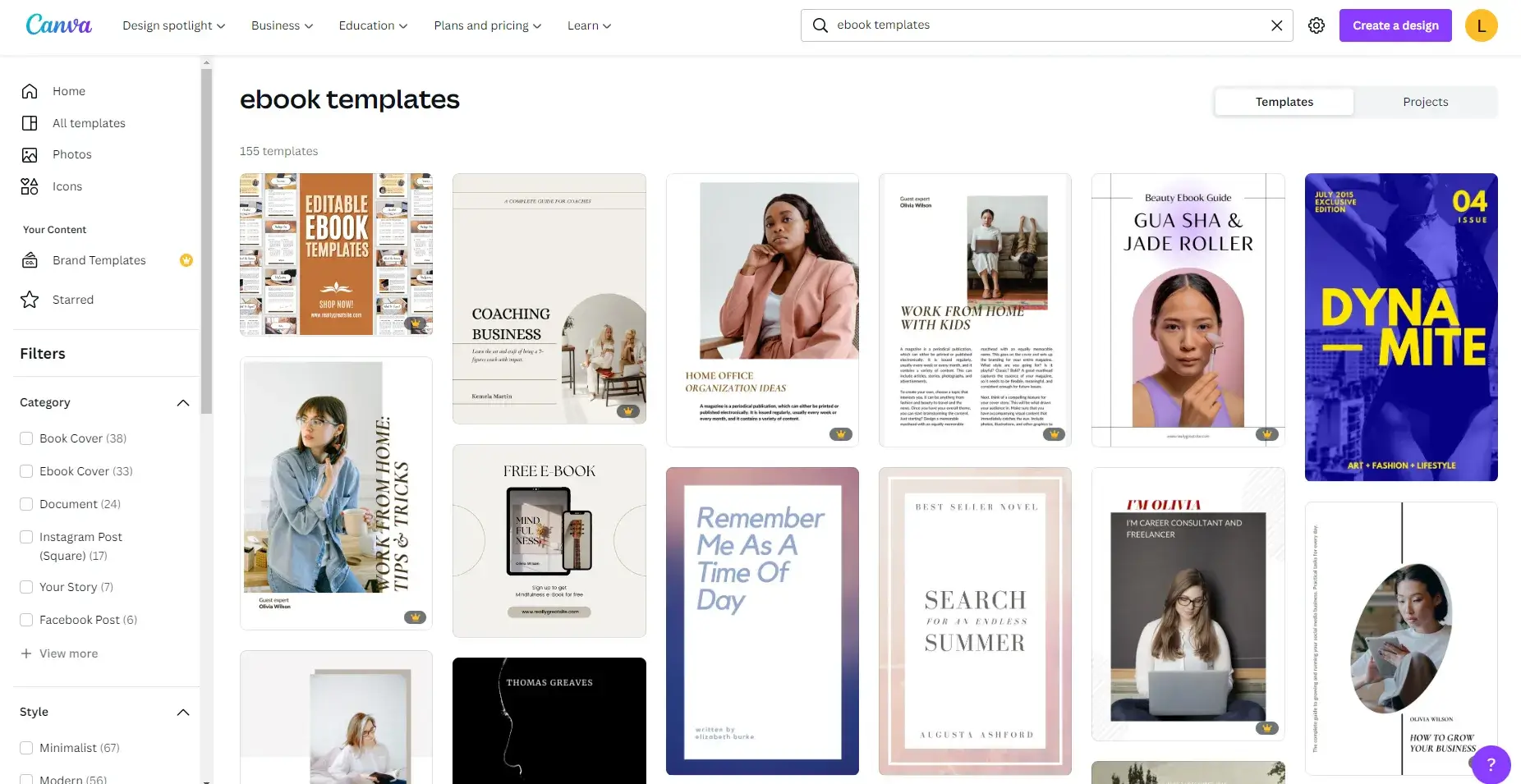
Once you’ve decided on the size, style, and format of your ebook, it’s time to start creating!
Canva makes it easy to design an ebook that’s both beautiful and professional.
With just a few clicks, you can add your own photos and illustrations, change the colors and fonts, and rearrange the layout to suit your needs.
And if you need any help along the way, you can always contact the canva support team, they are always happy to lend a hand.
4. Start Customizing Your Ebook
A. Create A Cover Page
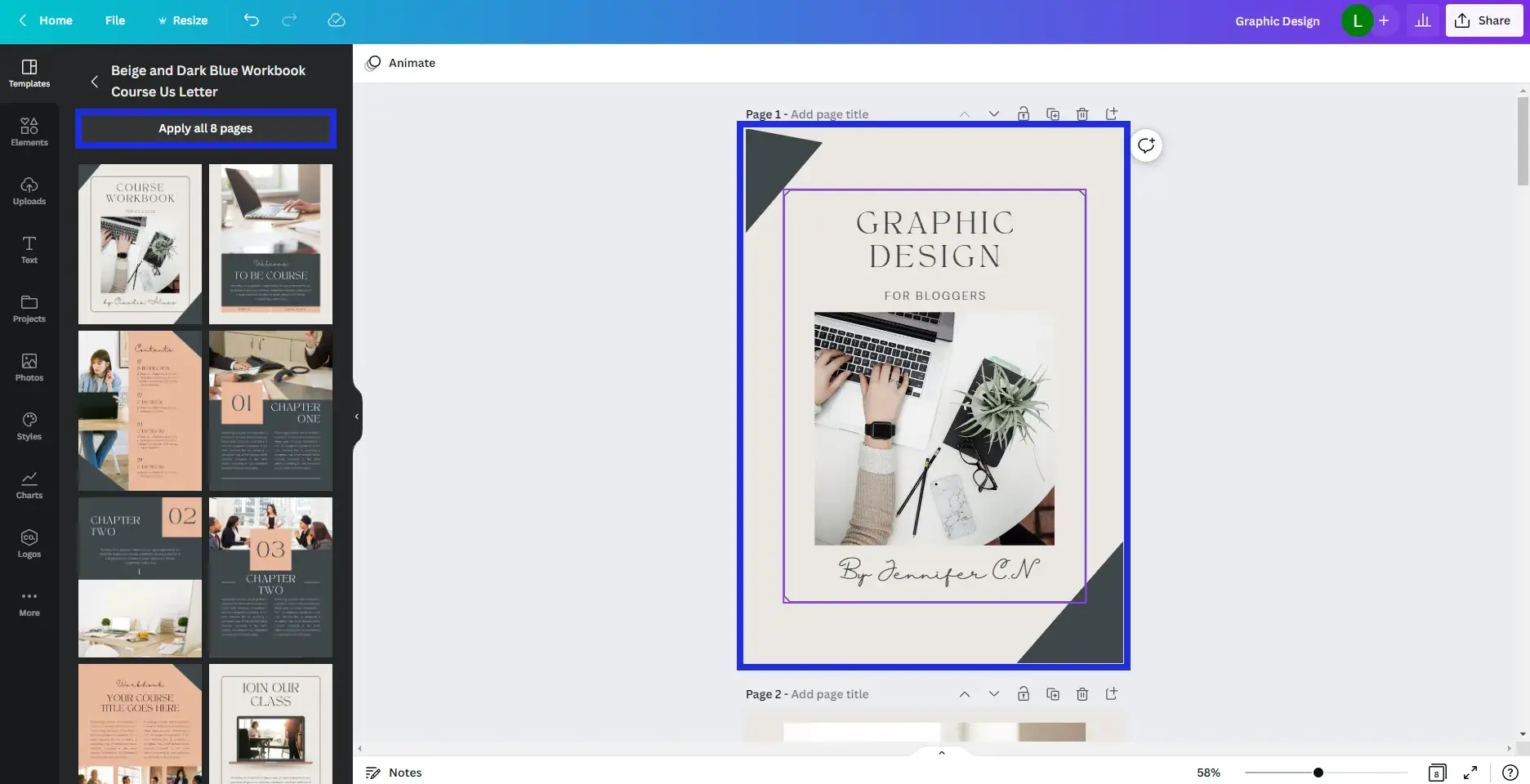
In order to make your eBook look professional, you will want to create a cover page.
Cover pages are necessary for people to know what your ebook is about and more importantly what it focuses on,
Canva is a great tool to help you design or redesign an existing ebook cover template by simply changing the text and colors
You can even take it a step further to change the design of the cover by adding more graphics and images that complement what your ebook is about.
With Canva, you can easily create a custom cover page for your eBook. Simply choose from a variety of templates and then customize it to your liking.
You can add your own images, text, and logos. And best of all, it’s completely free to use.
B. Create a Table of Contents
You’re finally ready to write your ebook. You have the perfect topic, you know what you want to say, and you’re excited to get started.
But before you start writing, there’s one important step you need to take: creating a table of contents.
A table of contents may seem like a minor detail, but it’s actually an essential part of any ebook.
It allows readers to quickly and easily find the information they’re looking for.
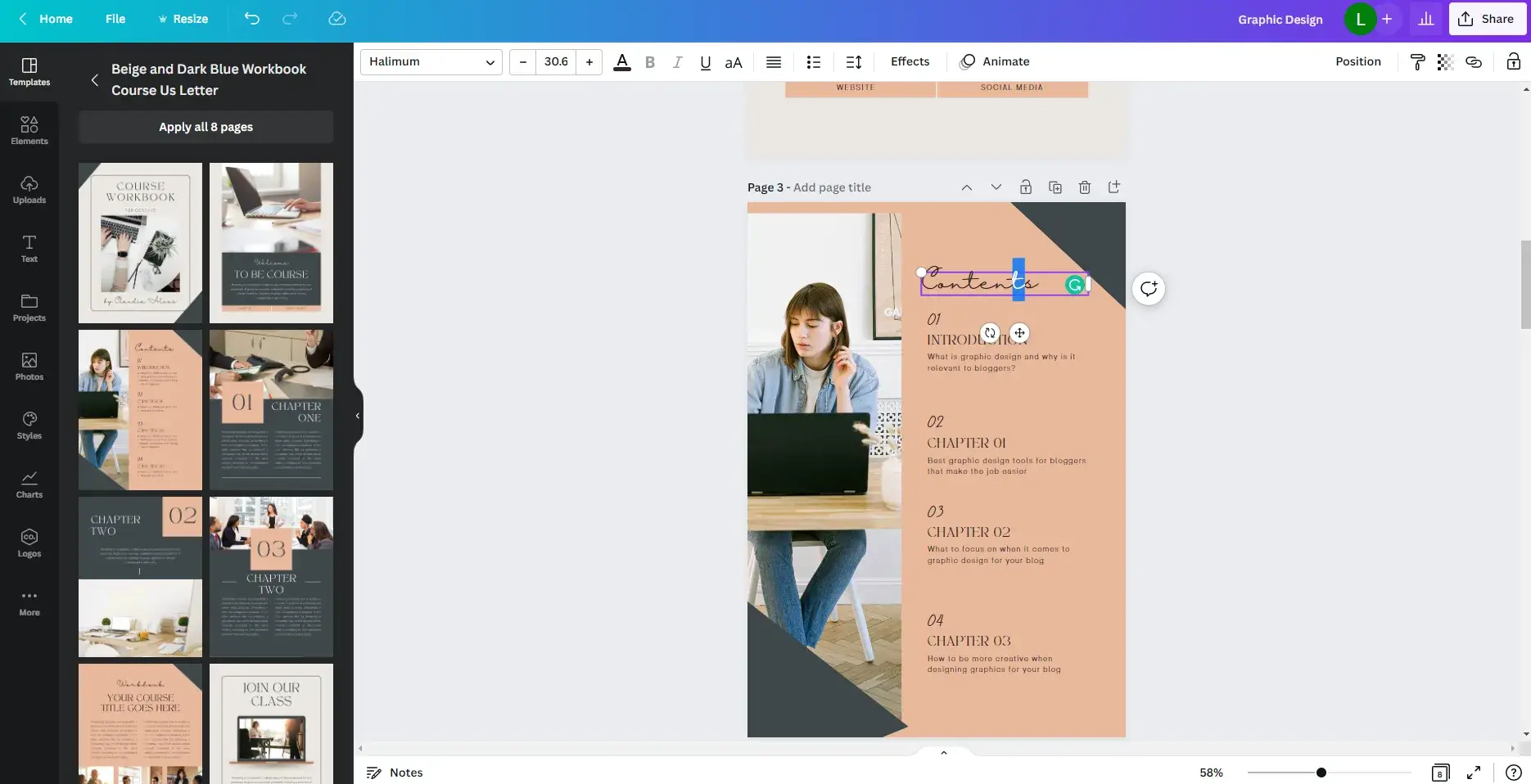
It also gives them an overview of what your ebook is about and how it’s organized.
And if your ebook is long or complex, a table of contents can be a lifesaver.
So before you start writing, take a few minutes to create a table of contents for your ebook.
It’s a small investment that will pay big dividends in terms of readability and usability.
C. Edit / Add Text
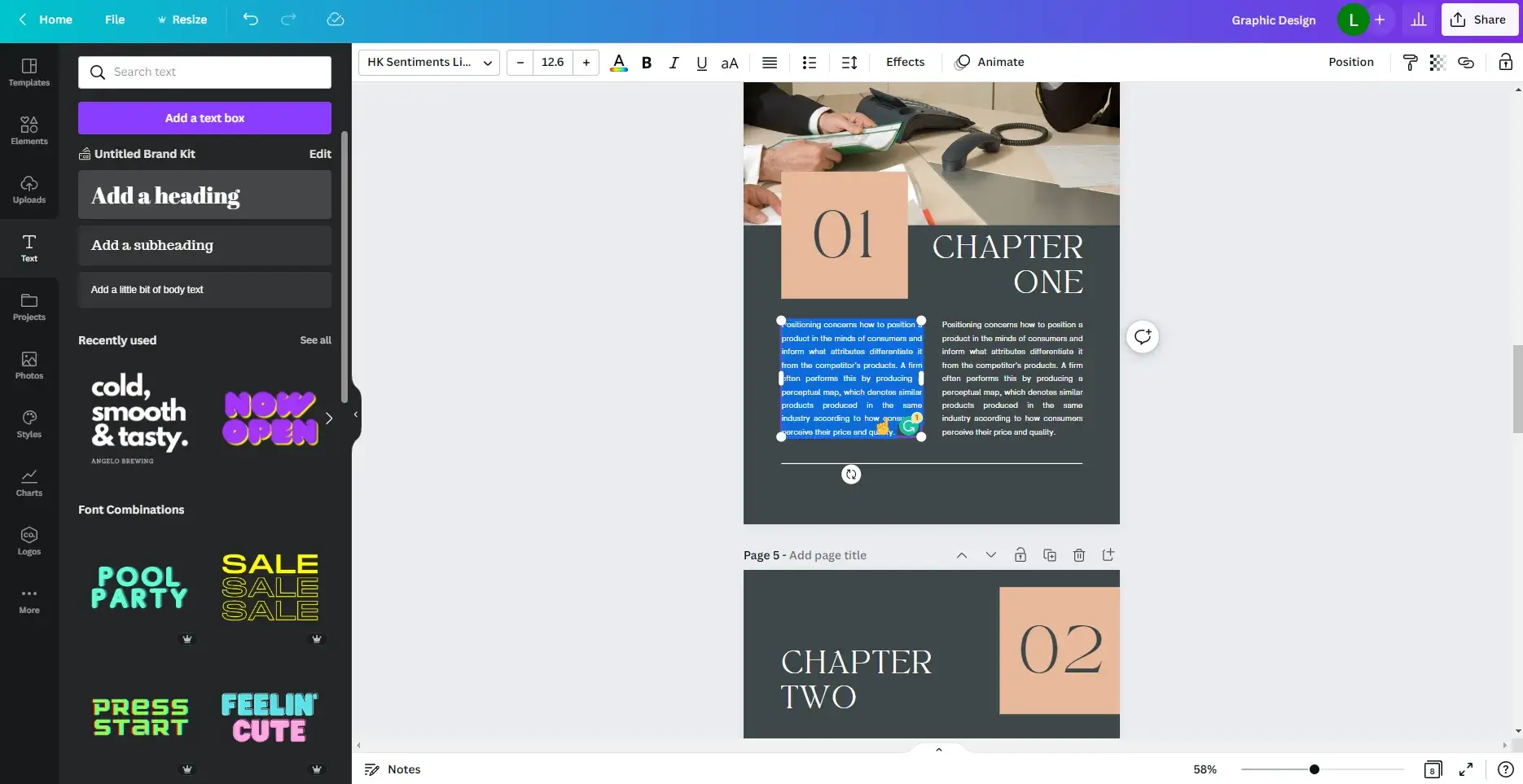
If you’re looking to add some text to your ebook, Canva’s easy-to-use design tools make it quick and easy.
First, create a new design and select the ‘Text’ tab from the sidebar.
Here you can add text boxes anywhere on your design, and edit the fonts, colors, and sizes to suit your needs.
You can also use the alignment tools to position your text exactly where you want it.
E. Insert Images and Graphics
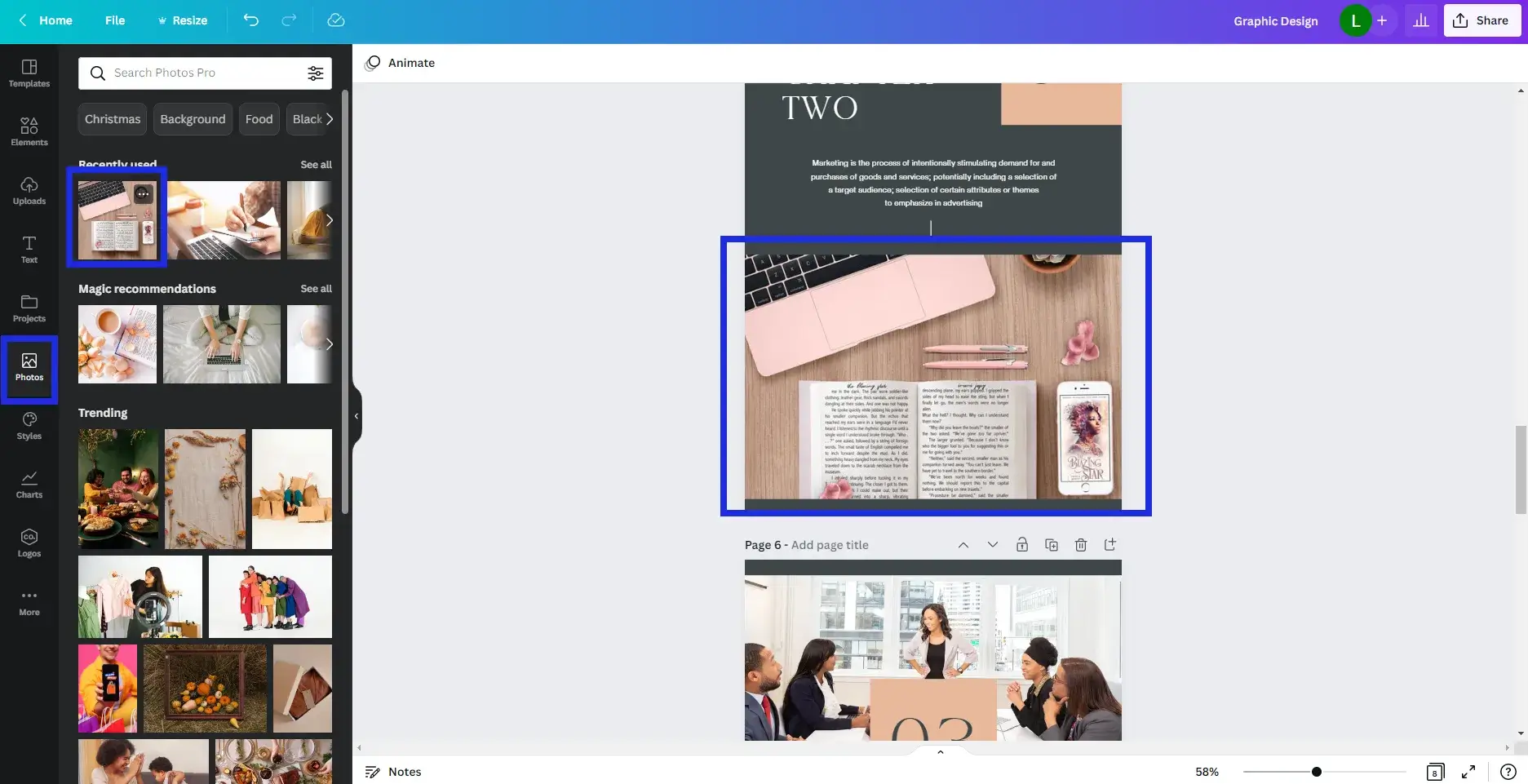
To insert images into your ebook, start by clicking on the “photos” button on side bar and choosing from millions of photos avaiable in canva’s massive database.
You can also pay a little more to get their premium membership which gives you access to even more premium photos,
if you would like to use a custom photo, you can simply click the “upload” button in the left side bar to upload and usew your own pictures.
Then, click on the uploaded photo in the left-hand panel and select the image you’d like to add.
Once your image has been added, you can move and resize it as needed.
F. Add or Delete Elements
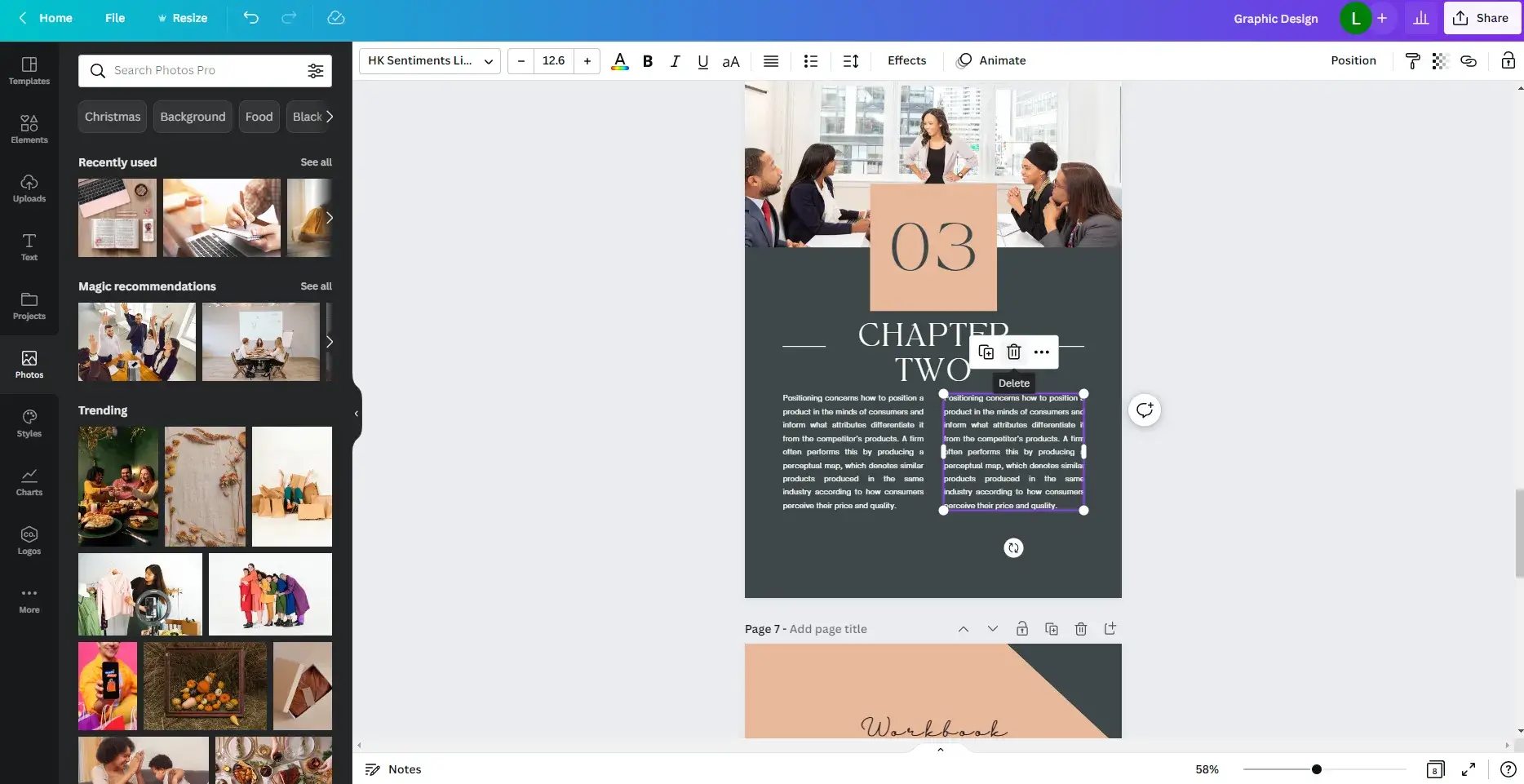
You can add elements by simply looking at the left panel on the canvas dashboard and clicking on an item and dragging it to your ebook
Simply use select and hold while dragging the element with your mouse to move it around the page on your ebook or make it bigger or smaller depending on your requirements.
To delete, simply select the image and click the delete button that appears above the element to delete it from your ebook.
G. Create Brand New Layouts
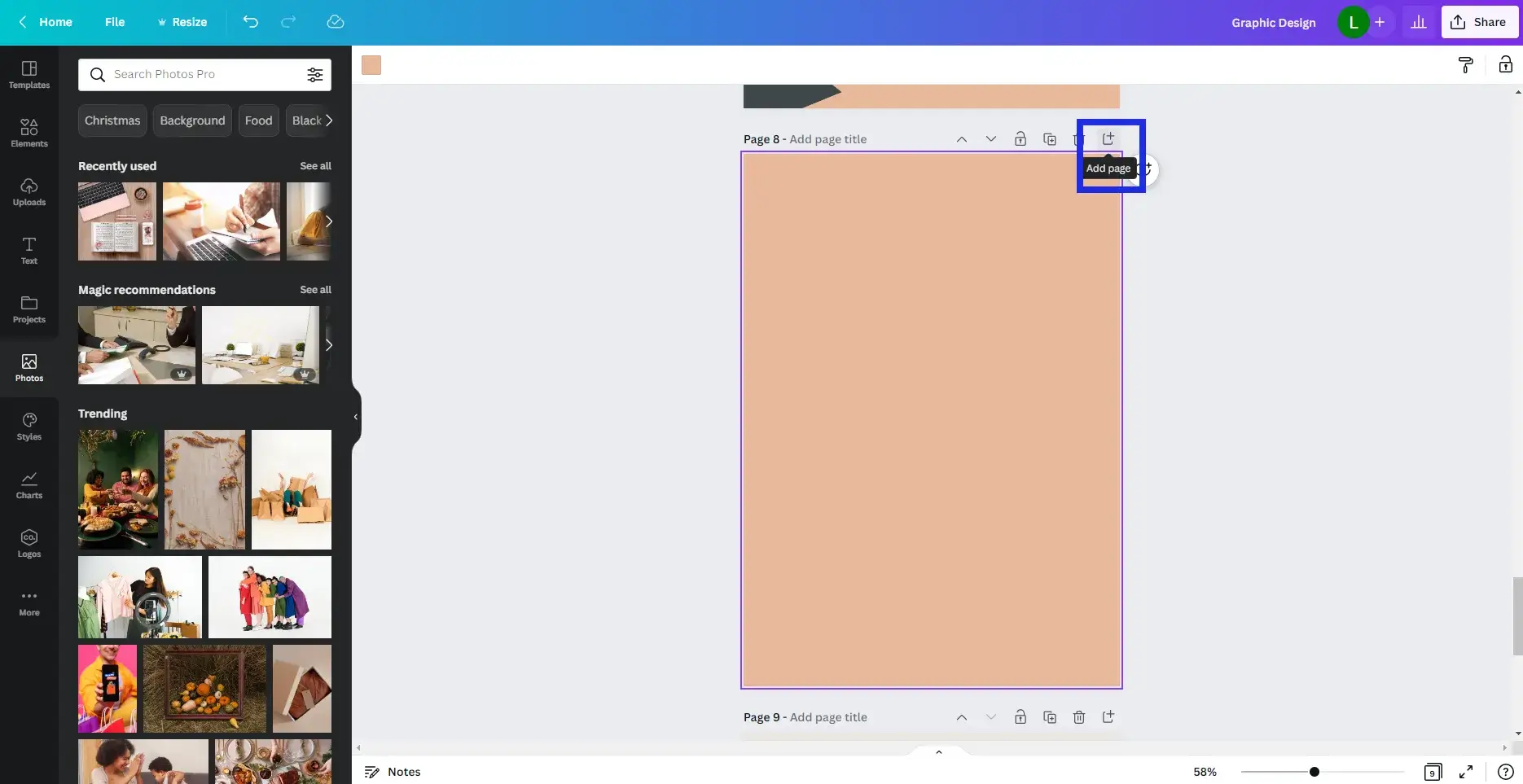
If you are a creative who would like to design your ebook from scratch or add a page or two without any design,
you can simply click the add page button at the top right corner of your current page to add a new one
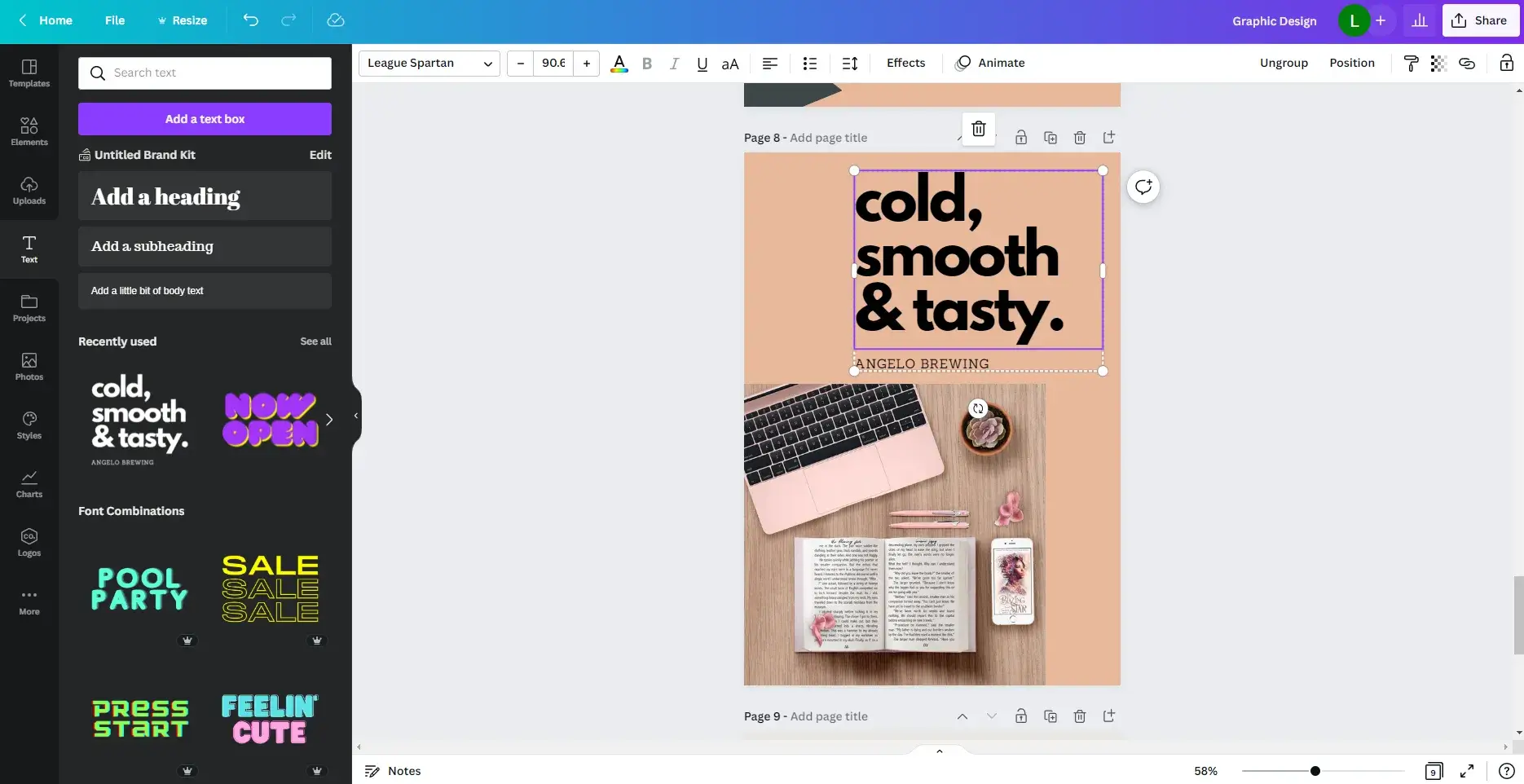
Then go ahead to add your own text and fonts or graphics by using the menu in the left sidebar.
H. Add Page Numbers
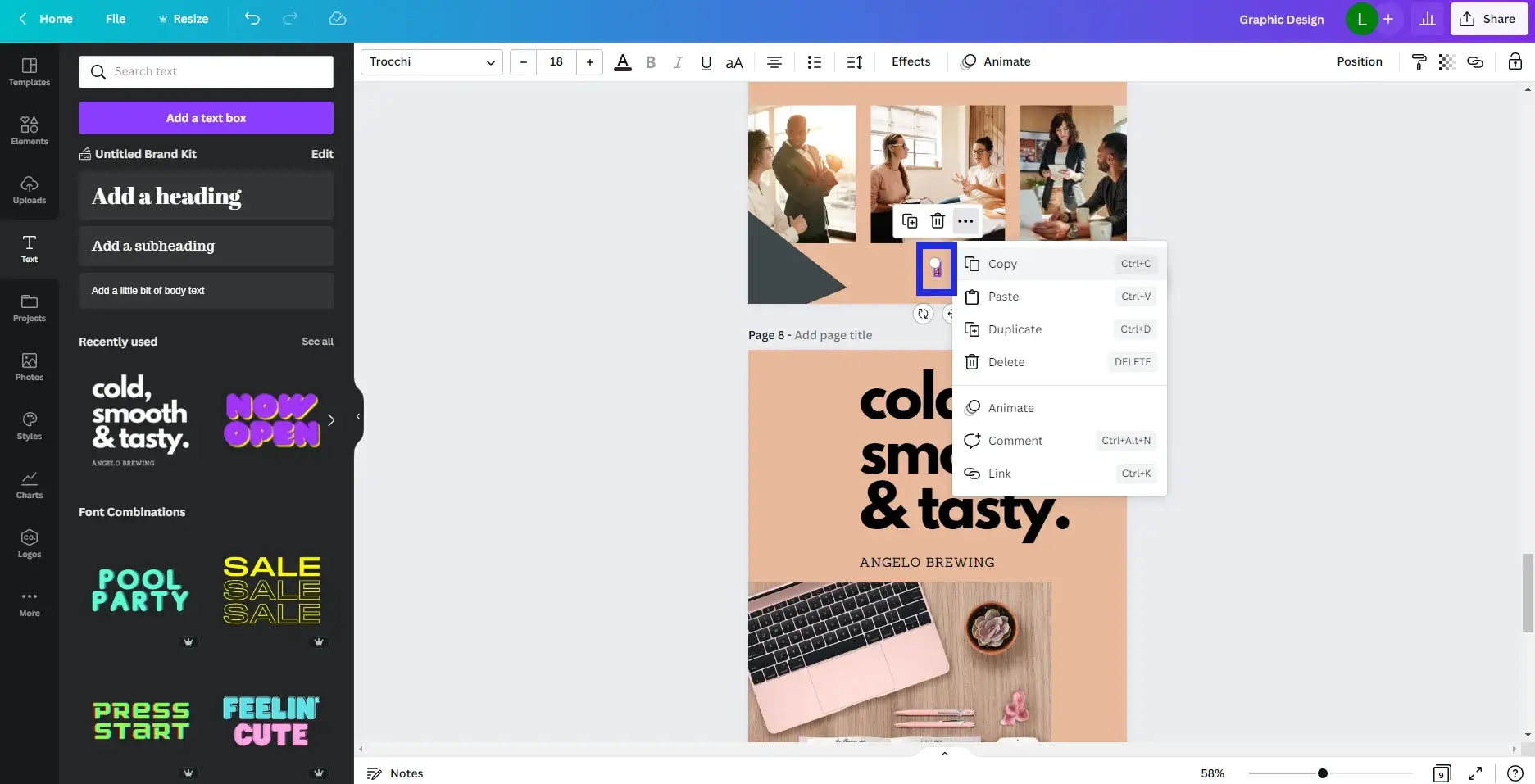
When you are creating an ebook, it is important to include page numbers.
Including page, numbers have several benefits.
First, it makes it easy for your readers to navigate through your ebook.
They can quickly skip to the section they want to read without having to scroll through the entire document.
They also help you keep track of where you left off.
If you are reading an ebook on your phone or tablet, you can quickly find your place again by looking at the page number.
Plus they add a professional touch to your ebook in the sense that they make it look more like a traditional book, which can help build trust with your reader.
To add page numbers in canva, simply add a text box to the bottom middle or bottom right of your ebook, copy the text and paste it onto every page on your ebook except the cover and then manually change the numbers.
I. Personalize Color Palette
Sometimes, the template you choose for designing your ebook might not be the right one for your brand color-wise.
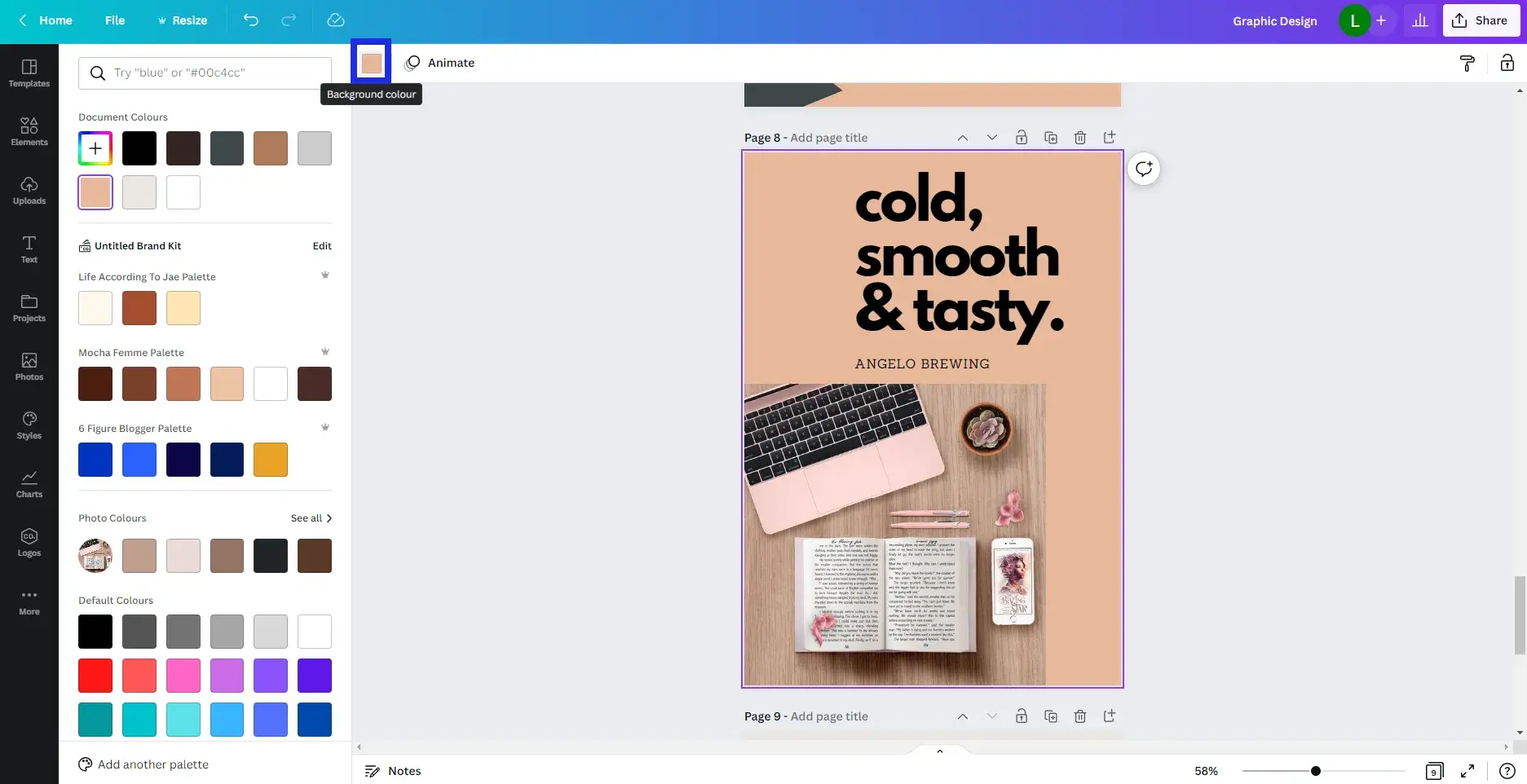
It is important to change your color palette so that it matches your brand identity and persona
You can do this by simply using canva’s new palette feature that automatically changes the color of all the pages on your ebook to your saved brand’s color palette.
Or you can manually change the colors on each page by clicking the text or element and clicking the color icon at the top to change to your desired color.
Don’t forget to save your changes!
5. Downloading Your Ebook
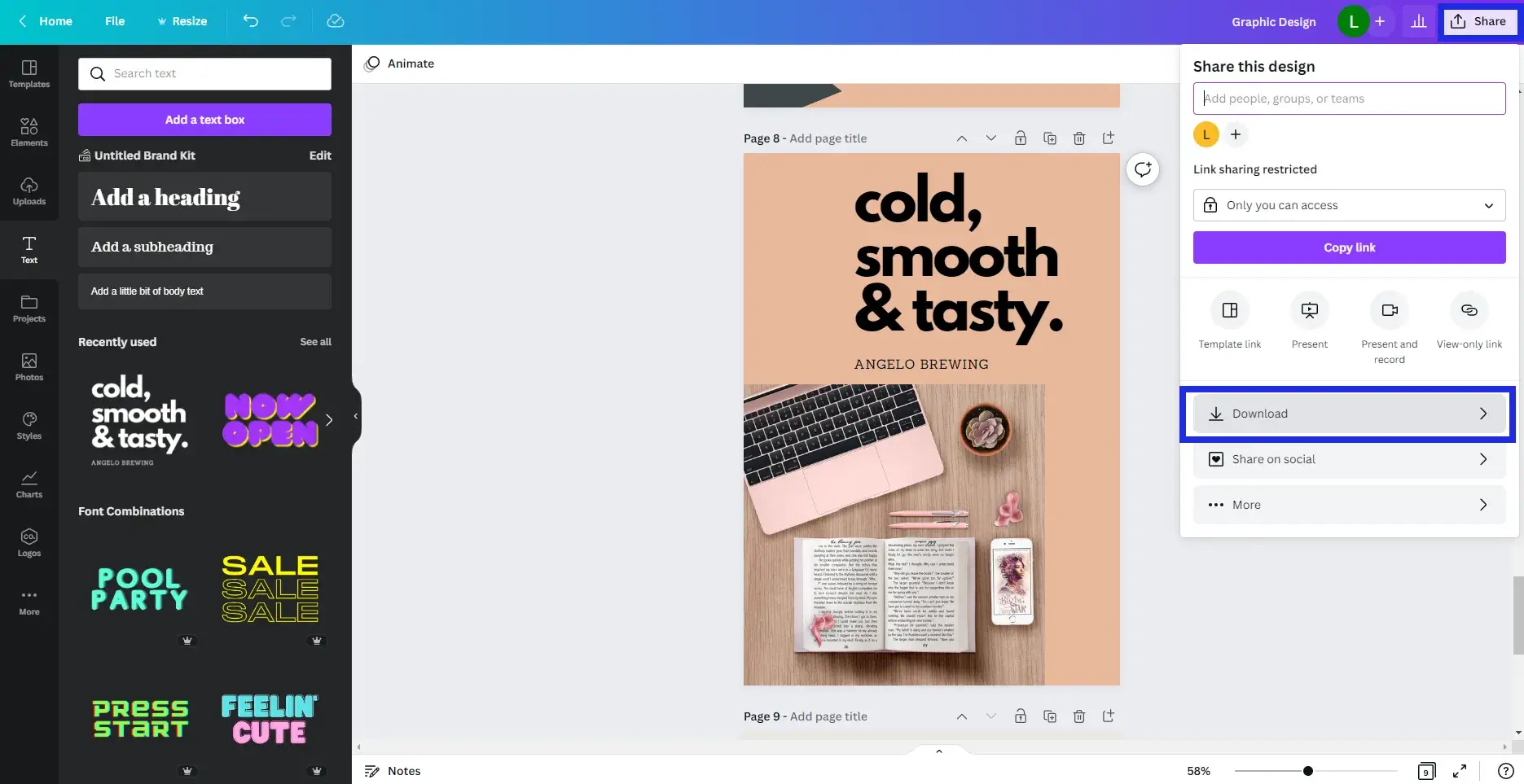
You are finally done editing your ebook and it is now time to download your ebook and share it with your audience who will no doubt love what you have to say!
All you have to do is to click the top right corner of your canvas dashboard and click on the download button, there are a lot of options for downloading an ebook but the best one is to download it as a PDF file.
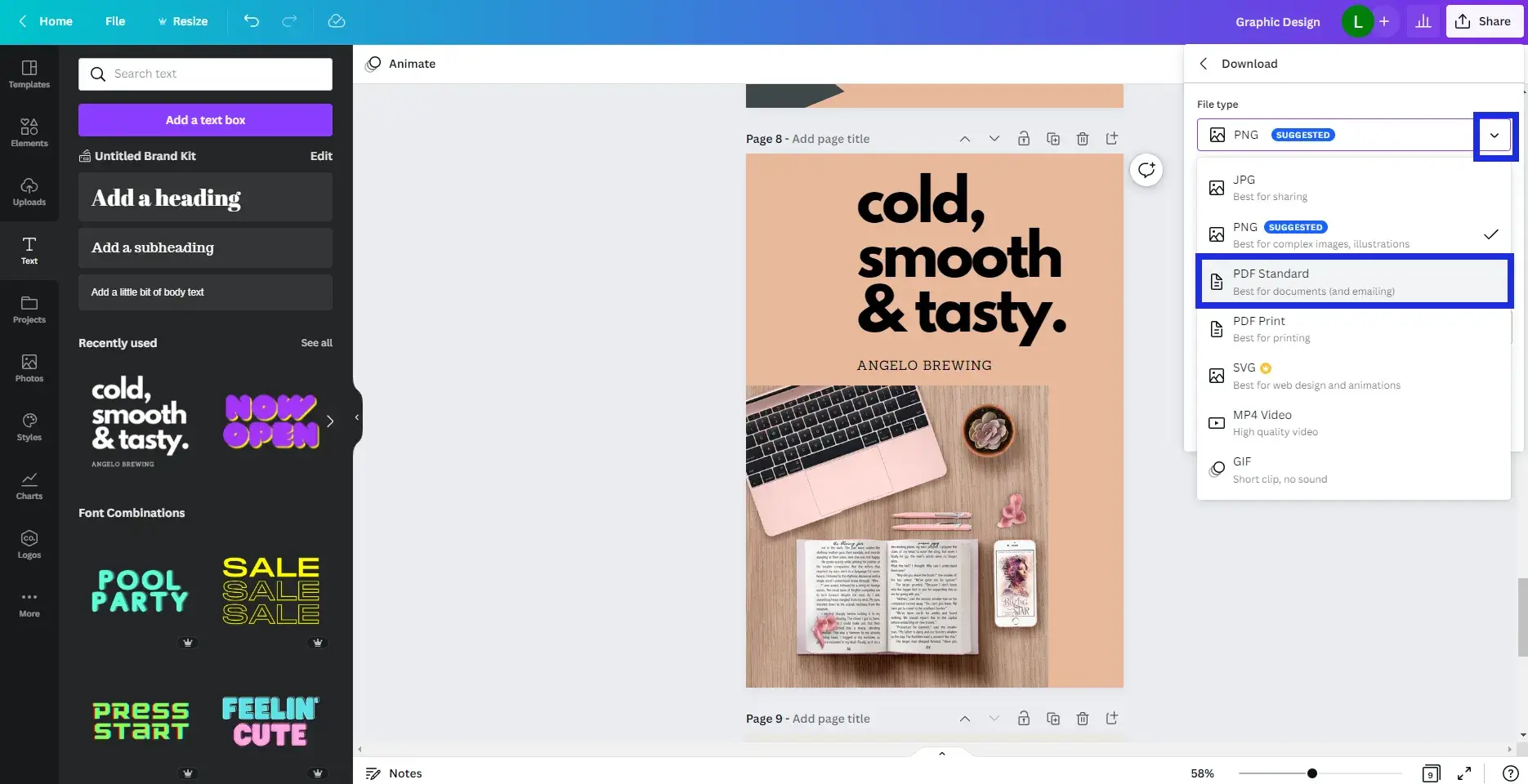
when you are done specifying the file type, click on the download button.
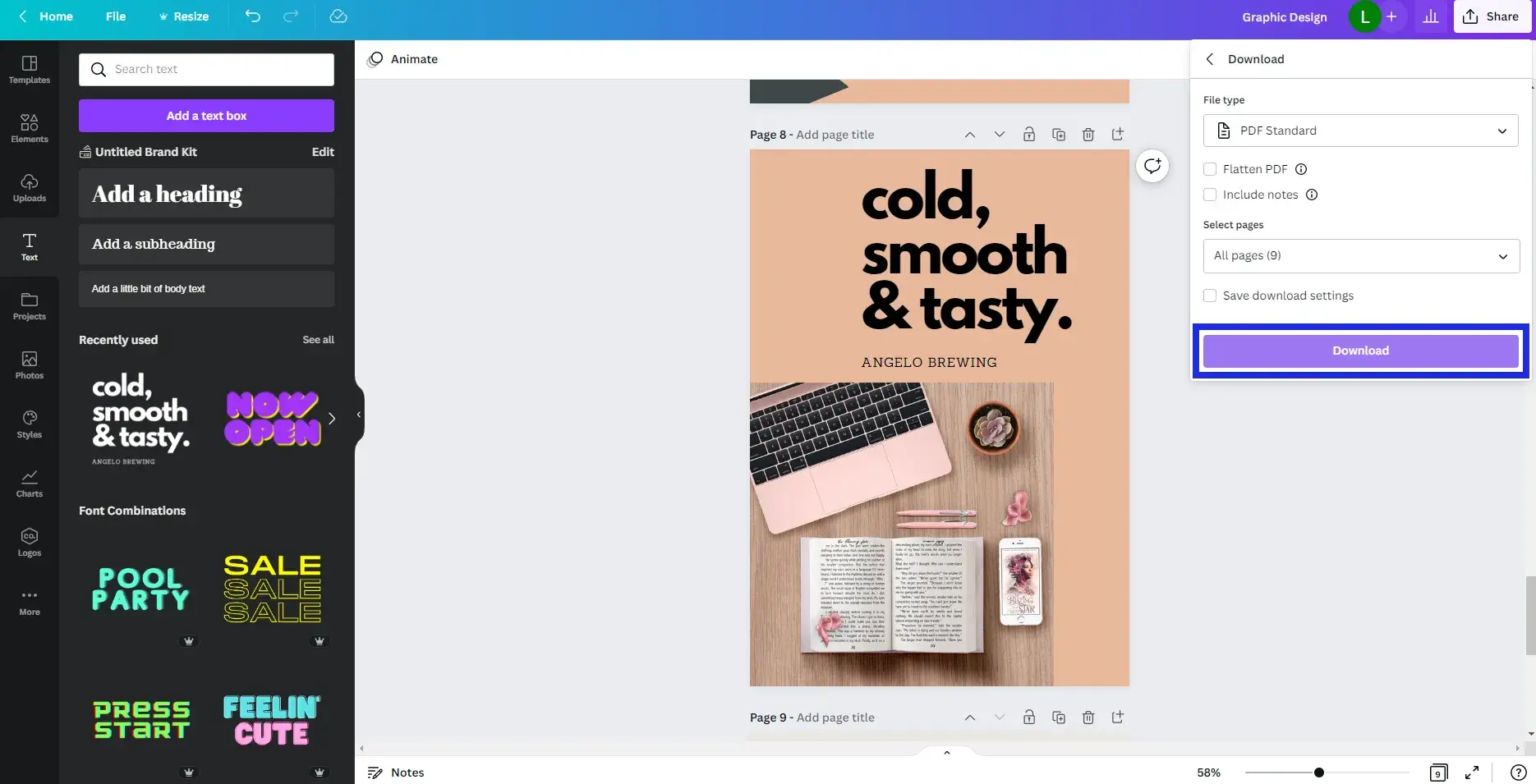
It gets automatically downloaded to your computer and voila! your ebook is ready to be shared!
Create An Ebook FAQs
1. What is an ebook?
An ebook is a digital version of a book that can be read on a computer or electronic device such as a Kindle. Ebooks can be purchased from online stores such as Amazon and downloaded instantly. They can also be borrowed from libraries or shared with friends.
2. How do I create an ebook?
To create an ebook, you will need to first choose the software that you want to use. There are many different software programs that are available, and it is important to find one that meets your needs.
Once you have selected the software, you will need to create a document that contains all of the information that you want to include in your ebook. This document can be in any format that you desire, but it is often helpful to use a standard format such as PDF or HTML.
Once your document is complete, you will need to convert it into a format that can be read by electronic devices. This can be done by using a software program specifically designed for this purpose, or by using a website that provides this service.
3. What are the benefits of creating an ebook?
There are a number of benefits to creating an ebook, including:
- Increased exposure and reach: An ebook can help you reach a larger audience than you would be able to with a traditional book. This is because ebooks can be purchased and read online, making them more accessible to people around the world.
- Greater ROI: Unlike traditional books, ebooks don’t require the same level of investment in terms of time, money, and resources. This means that you can see a greater return on your investment when you create an ebook.
- Increased engagement: Ebooks can help you engage with your audience in a deeper way than traditional books can. This is because they allow readers to get to know more about you and you can share tips that isn’t available online with them specifically.
4. What format should I use for my ebook?
There are a few things to consider when deciding on the format for your ebook. The most important thing is that the format is compatible with the devices your customers will be using to read it.
Another factor to consider is how you want your book to look. Do you want it to have interactive features, such as videos or audio? Or would you prefer something simpler, like a PDF document?
Finally, think about how you want to distribute your ebook. Will you be selling it on your own website, or through online marketplaces like Amazon Kindle or Barnes & Noble NOOK? Each of these options has its own advantages and disadvantages.
No matter which format you choose, make sure that it meets the needs of your readers.
5. How do I choose a topic for my ebook?
To create an ebook, you first need to decide on a topic. This can be something you’re passionate about or something that’s in demand. You can also look for gaps in the market or topics that are underserved.
Once you’ve settled on a topic, do some research and compile all of your findings into an outline. when you have a solid outline, start writing your manuscript. Once your manuscript is complete, it’s time to format and publish your book.
There are a number of online platforms that make it easy to self-publish your ebook. These platforms allow you to sell your book directly to readers or through online retailers such as Amazon Kindle, Apple iBooks, and Barnes & Noble Nook.
6. How do I market my ebook?
Creating an ebook is a great way to market your business. Here are a few tips to get started:
- Start by creating a stunning cover that will attract attention. Make sure the title is eye-catching and relevant to your topic.
- Write a catchy blurb that will make people want to read more.
- Create an interesting table of contents that will show potential buyers what they can expect from your book.
- Upload your ebook to popular online bookstores like Amazon, Barnes & Noble, and Apple Books.
- Promote your ebook on social media and websites frequented by your target audience.
- Offer free samples of your book to help encourage people to buy it.
7. How do I price my ebook?
There are a few things to consider when pricing your ebook.
First, you’ll want to think about the cost of producing the book. This includes the cost of materials, any outsourcing costs, and your time investment.
Second, you’ll want to set a price that is reasonable and competitive. You don’t want to price your ebook too high or too low.
Finally, you’ll want to choose a price that will allow you to make a profit while also reaching as many potential customers as possible.
Ultimately, it’s up to you to decide what price you want to charge for your ebook. But by considering these factors, you can make an informed decision that will be beneficial for both you and your readers.
8. What are some common ebook mistakes to avoid?
When creating an ebook, it’s important to avoid common mistakes that can turn readers off. Some of the most common errors include:
-Poor design: An ebook should be easy to read, with clean fonts and clear formatting. If it’s difficult to navigate or the layout is cluttered, readers will lose interest.
-Bad grammar and spelling mistakes: Typos and poor grammar will make your ebook appear unprofessional and sloppy. Readers will be less likely to trust what you have to say if you can’t even get your basics right.
-Unoriginal content: If your ebook is just a rehash of information that’s already available online, readers will quickly lose interest. Make sure your content is fresh and interesting.
Conclusion:
Creating an e-book for your blog is a great way to provide value to your readers and grow your blog. With Canva, you can easily create professional-looking designs without prior design experience.
Simply sign up for a free account, choose the “Create a Design” option, select “E-Book Cover” from the list of templates, choose a template that you like, customize it with your own images and text, and download it as a high-resolution PDF file.
Then upload the PDF file to your blog and make it available for download.
Learning how to create an ebook for your blog doesn’t need to be hard or expensive, you can get started right away by just signing up for a free canva account and choosing a template!
It is easy and only takes a few minutes with Canva!

